Lumi Editor
Introduction to Lumi Editor
What is Lumi
?Lumi is a desktop app that allows you to create, edit and share digital interactive learning material. Lumi is free and open source. With these functions and features, it is well suited for the creation of Open Educational Resources (OER). Lumi uses the H5P file format, a working file from which the finished learning material is generated for learners at the end.
From freely available modular content types (e.g. text tasks, picture quizzes, interactive videos & pictures etc.), learning units can be put together individually and as required. The learning units can be hosted and shared via common learning management systems (Moodle, Wordpress, etc.).
Download Lumi
As Lumi is a desktop application, you must first download and install it on your device: https://app.lumi.education/#download
Lumi is compatible with Windows, MacOS and Linux.
Starting with Lumi: Create a new file
After opening the program, an interface appears with two buttons to choose from: the H5P Editor and the Lumi Analytics tool. Select the H5P Editor.
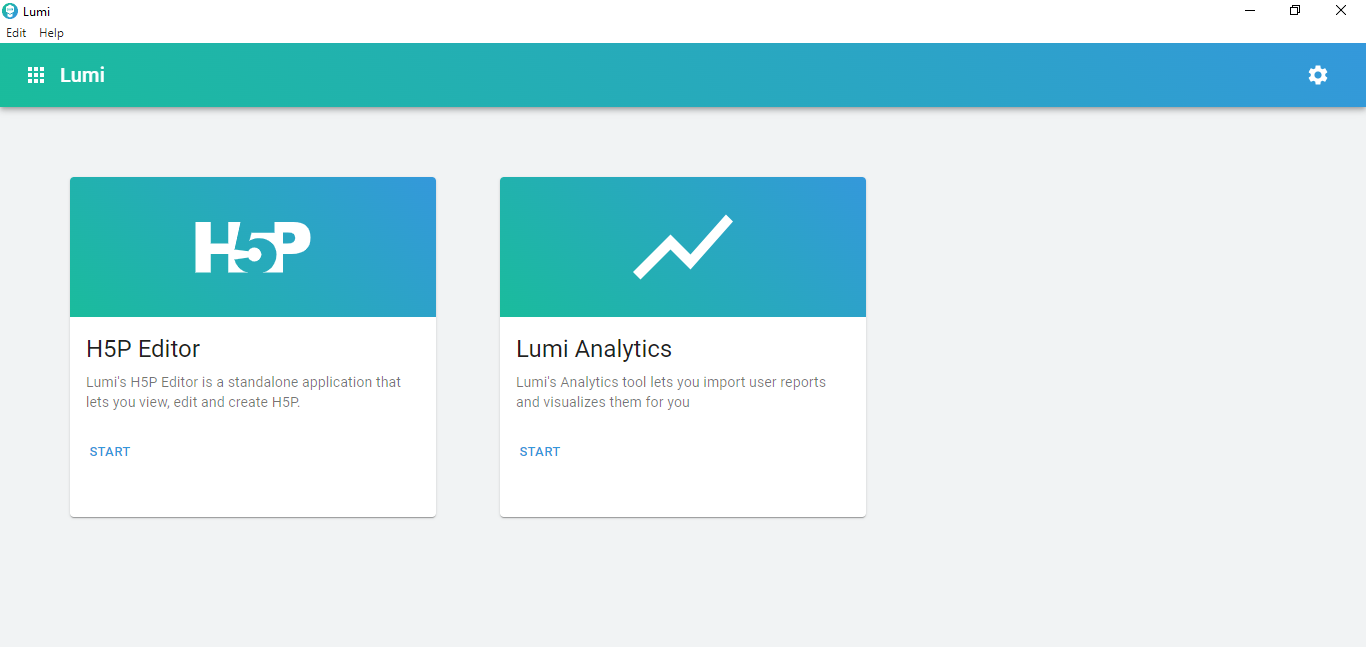
In the editor, you can now either open and edit an existing H5P file or create a new interactive learning module.
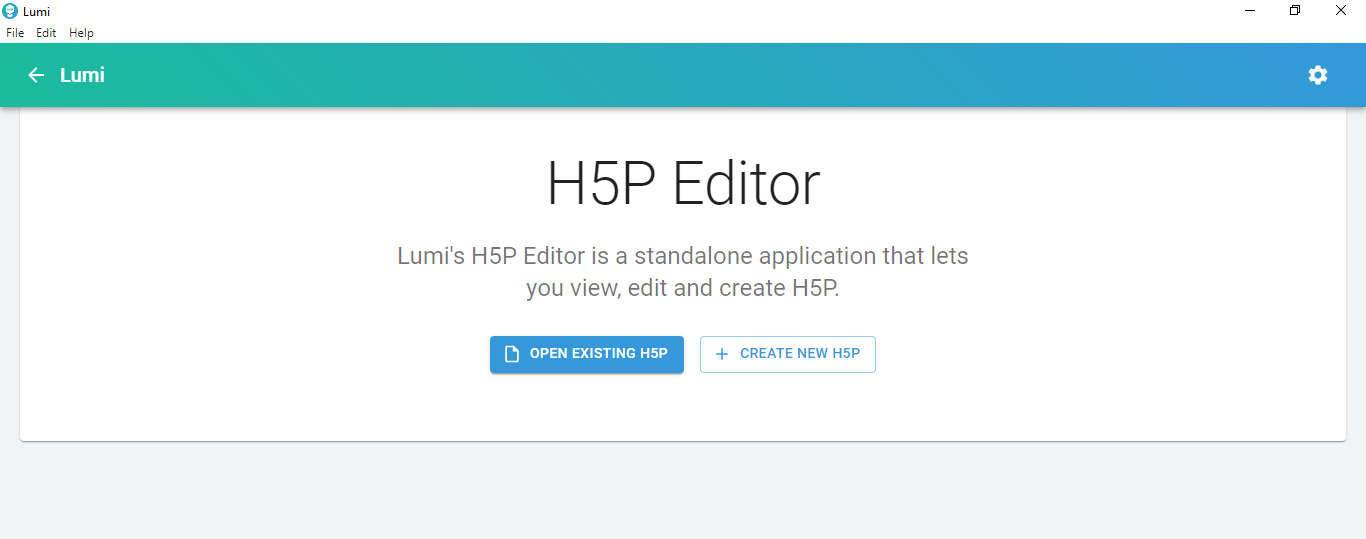
After clicking on the button „Create a new H5P“, an overview page opens with all H5P content types that you can use as a „template“.
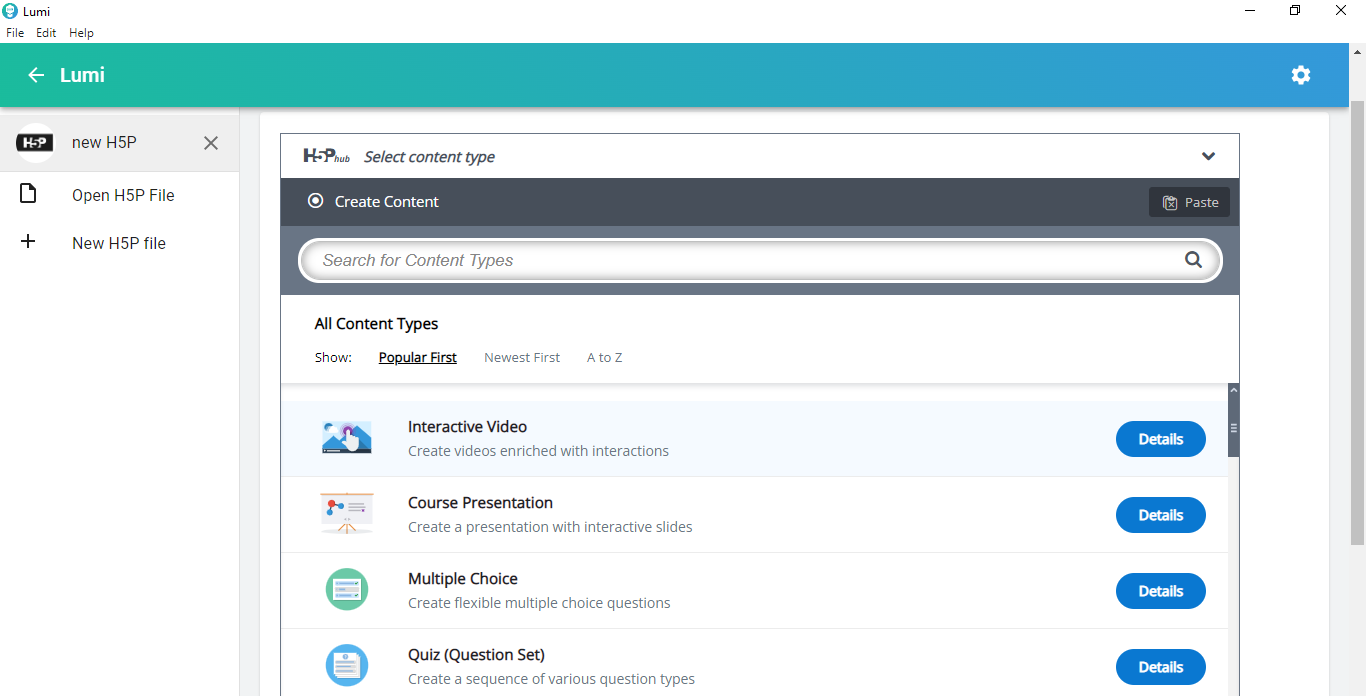
Attention: Not all possible content types are installed by default! Content types installed by default can be used immediately by selecting them with one click. The "Details" button for content types that have already been installed and the "Get" button for content types that have not yet been installed take you to a preview mode: a description and a demo video illustrate what type of learning module can be created.
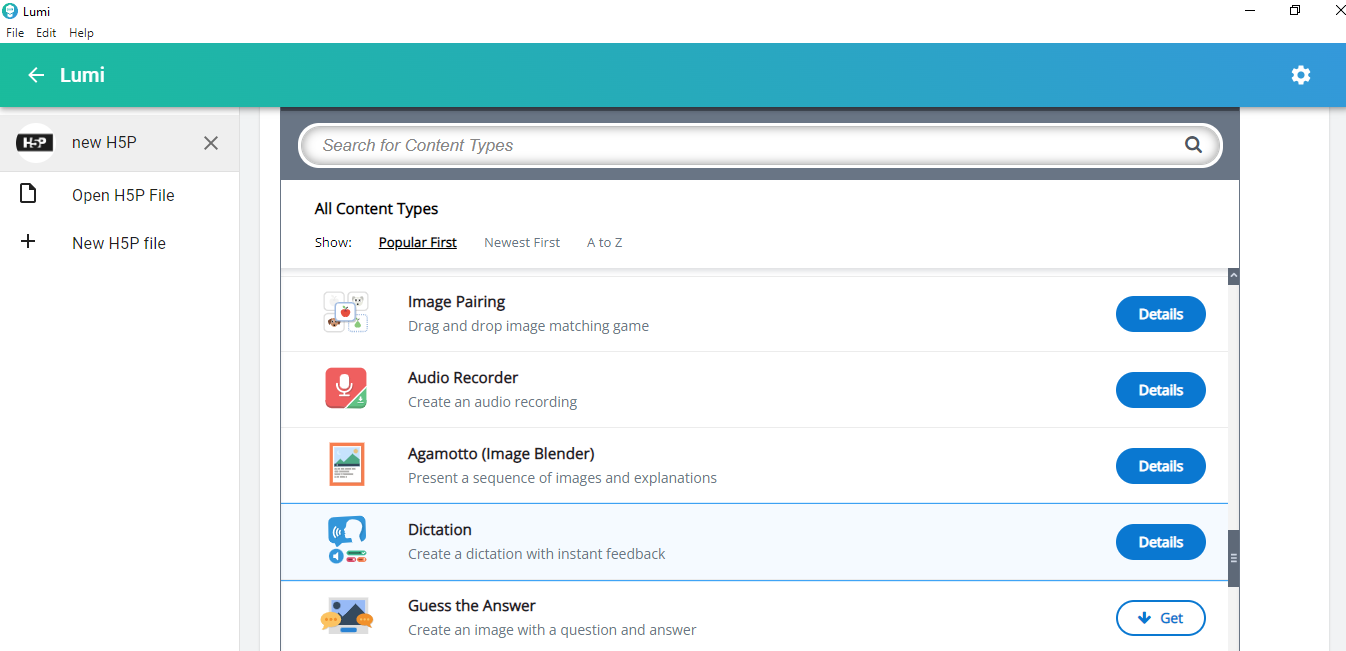
If you like the corresponding content type, click on „Install“ and immediately afterwards on „Use“.
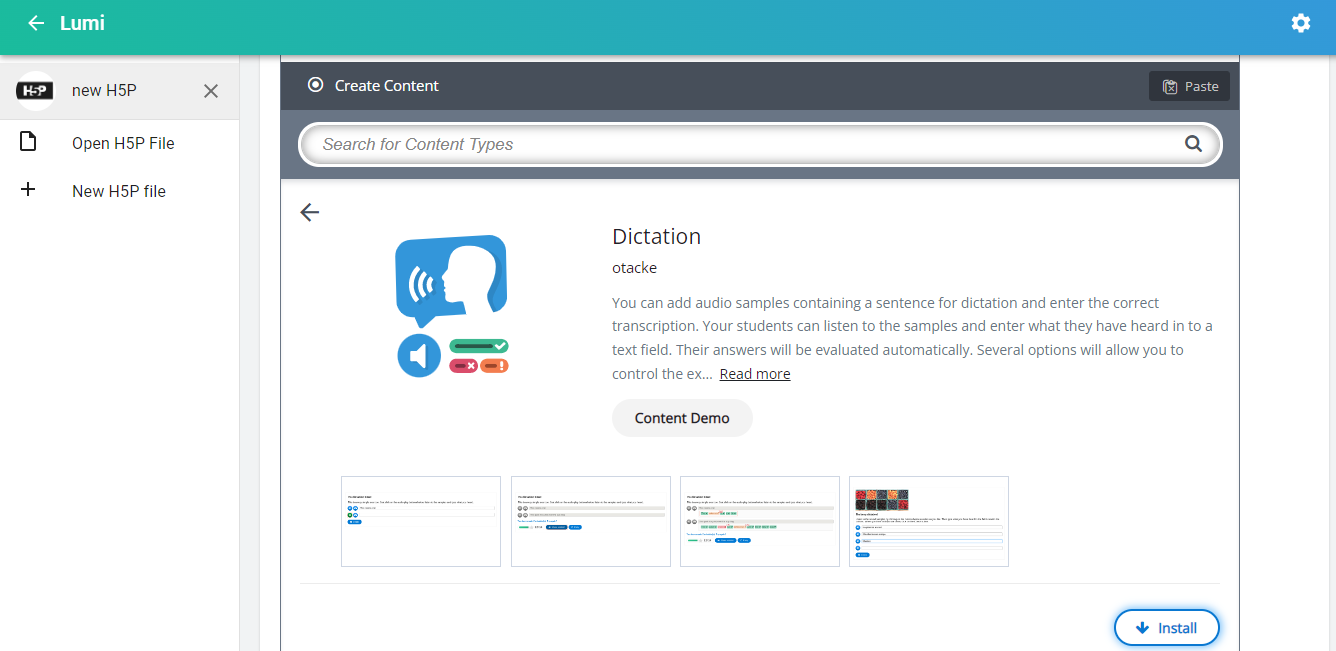
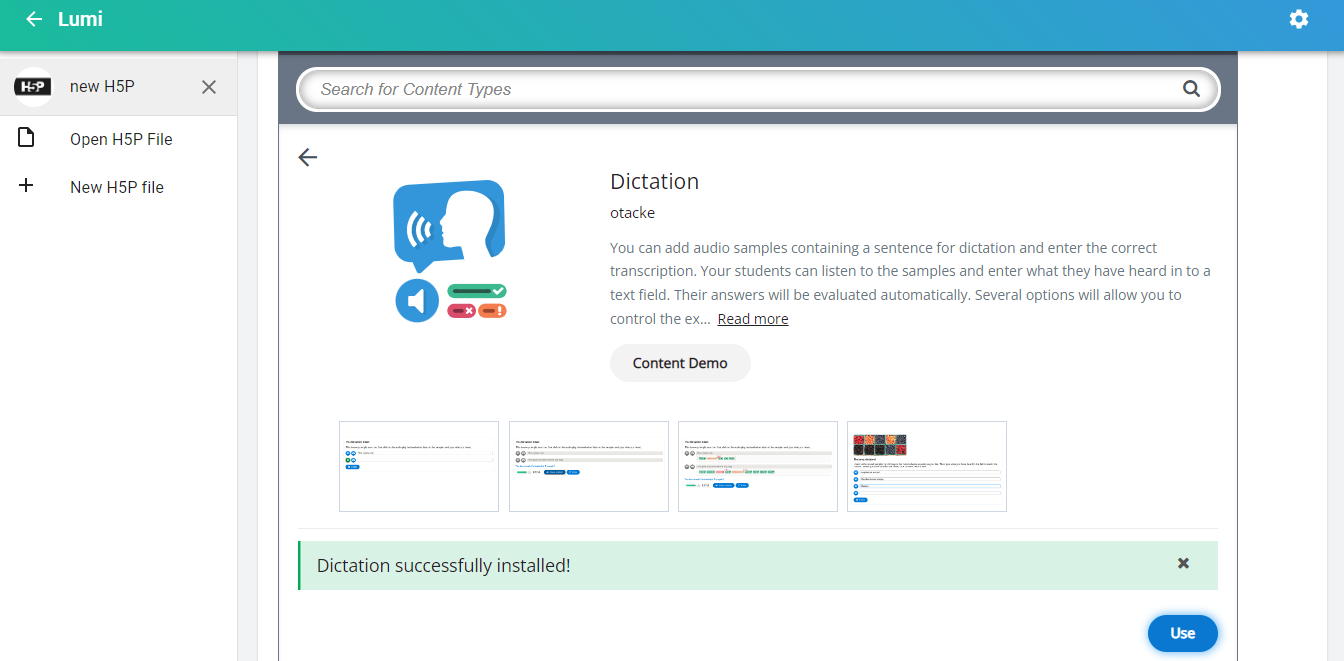
Starting with Lumi: Open an existing file
We have put together a self-learning file so that you can familiarize yourself with Lumi and get to know and try out many content types yourself. In addition to an introduction to central content types, you will also find the opportunity to get started yourself.
ÖOpen the file „Learning Unit Lumi Part 1“ in the Lumi Editor.
When you open existing files, you are initially in edit mode. To get an overview of the file, you should first switch to view mode (View):
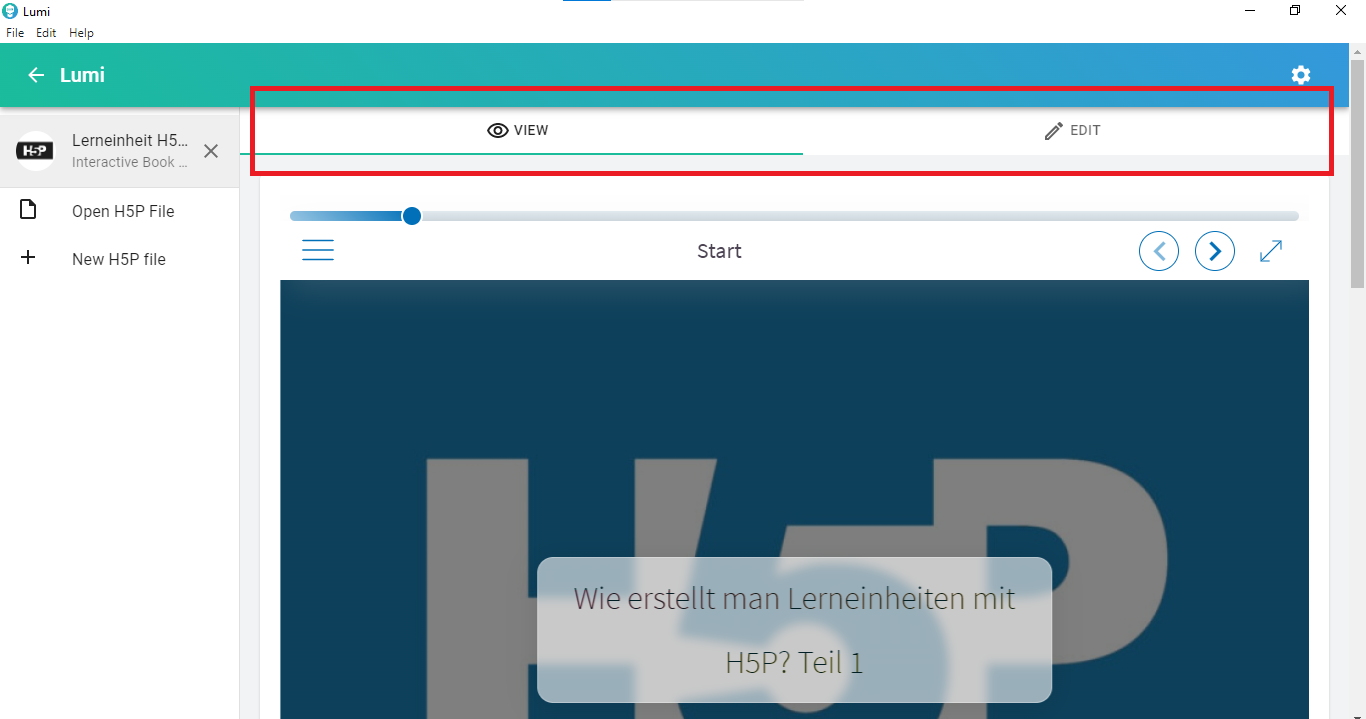
H5P learning unit
Follow the step-by-step instructions. You will find basic information about Lumi and the different types of modular content. You will also find tasks that you can use to practice yourself.
